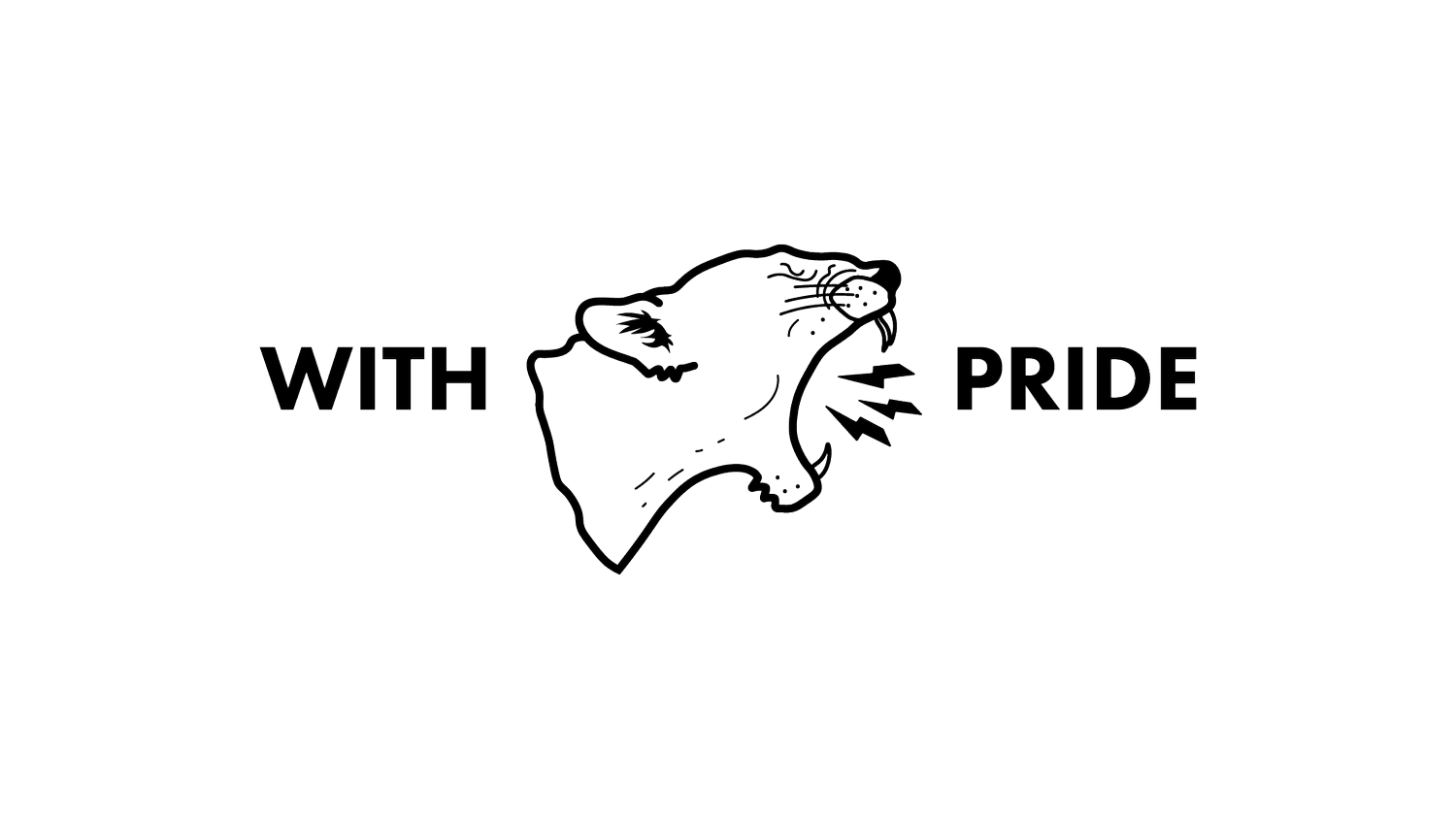3 of the best Wix website features for fitness, yoga & wellness teachers
Wix is a fantastic website platform for any health, fitness or wellness business from independent teacher to a studio, or even a chain.
When I owned my yoga business my website was built on Wix.
My customers used to say they picked me as their yoga teacher over every other teacher in my area because my website was professional, it was easy to find out what they wanted to know and buy from me. It inspired trust and expertise from the first look. I’ve also built over 30 wellness, yoga and fitness websites in Wix over the years - so I like to think I know a few things about fantastic Wix websites and how powerful a website can be in getting people into your sessions.
Wix is a flexible, affordable and scalable platform with so many different options for personalisation and creating something as unique as you and your business are, and that can grow and shift with you, too.
That can be a double edged sword if you’ve done a DIY job on your website. Websites are a learning curve, and a specialist area! So, you’re probably missing out on a bunch of the best features Wix has to offer you and the most smooth way of selling to your customers.
If you’re deciding between Wix and Squarespace as your website platform (read this blog on this topic whilst you’re here!) it’s worth knowing a bit more about what each platform has to offer you so you can make an informed choice.
In this blog, I’ll cover the three main Wix features (plus a bonus!) that are most valuable in terms of providing a smooth experience for your customers, making it easy and seamless for them to find out what they need to know and decide to book with you - and help you stand out from other teachers and professionals near you. Let’s get in to it!
Timetable view widget
Wix Bookings is my favourite booking system for a fitness or wellness business. It’s cost effective because it is included in your Wix subscription fee, it’s user friendly for you and your customers alike, and there’s loads of customisation and flexibility.
You can however, make it even easier for your clients to book with you and stop the “is there space/when is class” questions by personalising your Wix Bookings System by not using the standard, off-the-shelf Wix Bookings pages that are preinstalled for you.
Wix’s Standard Booking page looks like this:
It is a list of all the services, and doesn’t communicate key information like where the session is, what days it is on, is there actually space, if the customer is booked in or not.
It’s just okay.
There is something WAY more useful for your customers and it’s just a click or two away...
The Wix Bookings Timetable Widget is what you need to add on to your website, here’s an example from my client Rebecca’s site.
Building a bespoke Booking Page is the most effective way to showcase your sessions to potential customers and provide everything they need to know immediately.
The Timetable widget allows you to show all of your sessions in ONE view answering the “what is on, where, when and how much” at a glance. There’s a bunch of options you can toggle on and off, and highlight exactly what information you want to.
Clients can also see if there is space in class for them, or if they’re booked in already at a glance, all in one space (when they’re logged in to their Members Area - more on that in a sec).
That makes your customers self-sufficient (read: stops them bombarding you with questions even though the answers are on your website) and removes loads of clicking and friction from the process of them hitting that book button.
Less friction equals easier transitions to buying, and a purchase experience that is better than many studios. Customers who’ve had their expectations exceeded in this way become advocates for you, tell everyone they meet about you and keep coming back. Super valuable!
That is a great thing for you as it cuts your admin right down (bye bye “is there a space for me?” messages) and it absolutely means it’s easier to convert those people who are looking to buy from you into a booked client and keep them coming back - just because buying from you is so easy, and an enjoyable experience.
Here’s how to add the Timetable Widget to your website:
Create a blank page
Add a section for your Heading and a section for the widget to be attached to.
Go to the left hand menu
Scroll to Bookings
Select “Weekly Timetable”
Personalise this using the settings menu - make sure all the relevant classes are showing and show the information that you feel your clients will need to know.
As a side note, you cannot currently showcase Courses using the timetable view - but this is a feature request currently. There is the “Featured Service” Widget which is perfect for this - just add another section and select the Featured Service widget instead.
The eagle eyed amongst you might also notice there is also a “Next Availability” Widget too, perfect for 1:1 Personal Training, Yoga Classes or Massages.
A BIG word of warning with this: If you make your diary open to anyone to book - you need to be actually using a Google Calendar linked into Wix and actively managing your diary i.e. if you’re not available you’re blocking your time off by putting blocks in your Calendar and setting your working hours within Wix (only offer X appointment on Y day/within Z window). Otherwise, you can very easily double book yourself, which is never a great look.
The Members Area
Another favourite admin saving tool within Wix is getting your customers to use their Members Area as a first port of call.
This lets your customers deal with all the things relating to them coming to your sessions and removes friction (again, it’s a running theme of this blog). They don’t have to play email ping pong with you to cancel or check how many classes are left on their pass - they can simply hit your website and do what they need within a click or two.
That will quite literally save you hours of admin every single week and keep your inbox mega manageable.
The Members Area lets customers manage anything and everything relating to their sessions:
My Bookings: What classes they are booked in for (shows on the timetable view too, if they’re logged in), when they came, lets them reschedule and book the same session, again - and even gives them a Zoom link right there, too.
My Wallet allows them to securely store a card for quick checking out
My Orders lets them see what they’ve bought from you
My Subscriptions lets them see any Class Passes or Memberships they might have with you.
You can also build a bespoke page in here for Member Only access to bespoke content like forms, or even videos.
This requires a bit of behaviour training from you by telling people actively to use their Members Area (and sticking to it!) but also ensuring your booking settings are set correctly.
I’m a huge advocate of sticking a line in your Booking Confirmation emails along the lines of “If you need to cancel your class or reschedule your booking you can do this in your Members Area as long as you do this XYZ hours before your booked class. Class Credits for cancelled classes are returned to your pass, if you booked Pay As You Go, use the Reschedule option to move your booking. If there is less than XYZ hours to go your credit will not be refunded and isn’t transferred.”
That 1) Makes it clear what the expectation is and what to do and 2) stops them emailing you to do basic things like this.
That saves emails into your inbox… and being honest, if a customer ever used to email me asking me to cancel them out I’d just say “oh ok - can you cancel yourself out?” If it was inside the cancellation window. If it is outside and you have a waitlist, you can manually cancel them out and open up that space to someone else.
If you want your clients to be able to manage their bookings in this way, you need to enable the Client Booking Rules (Booking Service> Service> Scroll to “Booking Preferences”> “Booking Policy”> “Client Booking Rules” - you can have these set on a default that applies to ALL services (Settings>Booking Settings) or have service specific settings (as above - you might have a bigger cancellation policy for corporate classes or 1:1s for example).
paywalled content made easy
I love that Wix gives you several ways of having content available to paying customers or members only, depending on what your needs are. This makes courses, on-demand libraries, PDFs, black books, exclusive discounts or anything else you’re dreaming of mega easy to share with your community and makes Wix such a versatile tool for so many of the different online models of business that small businesses use now. (If you want to know more about this, check out my book - The Online Yoga Teacher’s Guide)
If you want to provide access to a video to all of your Members (regardless if they pay for it or not, you just don’t want it available to anyone random visiting your site) You can add a Private Page within the Members Area. This could be a video, audio recording, an event that is available to Members only - it is entirely up to you.
If you want to restrict access to members who have a specific pass or plan, you can build a restricted access page on your main website that only allows access if you have the appropriate Plan on your account. This is perfect for things like courses, or on-demand libraries. If anyone who doesn’t have the plan clicks on it, they just get prompted to log in - and won’t have access if they don’t have the Plan that allows access.
A BONUS FEATURE: wix apps for owners & customers
Bit of an underrated bonus (that not many people know about, tbh) - when you have a Wix Website you can have a Wix Owner App AND a Wix Fit App for your customers.
The Wix Owner App lets you do mega useful things like checking your clients in, reading any notes on their booking forms and even adding customers into your class, having them pay you via a PayLink/Invoice/Card Machine (or even use your phone as a card reader 😱- model dependent!). You can personalise exactly how it looks and more also.
The Wix Fit App houses any waitlists for your classes and sends customers a notice that a space has become available and lets them book in, there and then.
They’re both mega useful. You can also send an invite out through Wix with a code to access your Wix App.
There you have my 3 (alright, 4 don’t tell me off!) favourite Wix website features for health, fitness and wellness businesses who are looking to provide an excellent, smooth and enjoyable experience for their customers.
If you’d like support incorporating any of these features into your website, reach out to book a Studio Day. They’re designed to get the jobs that’ll take your brain power, time and energy off your desk and done quickly in a low-stress way.
Half and Full Days are available and are priced at £250 for a Half Day and £500 for a Full Day of design time with me. Book a totally free consultation chat with me to let me know your brief and how we can take your website to a level above all the other wellness professionals around you! Winner, winner.